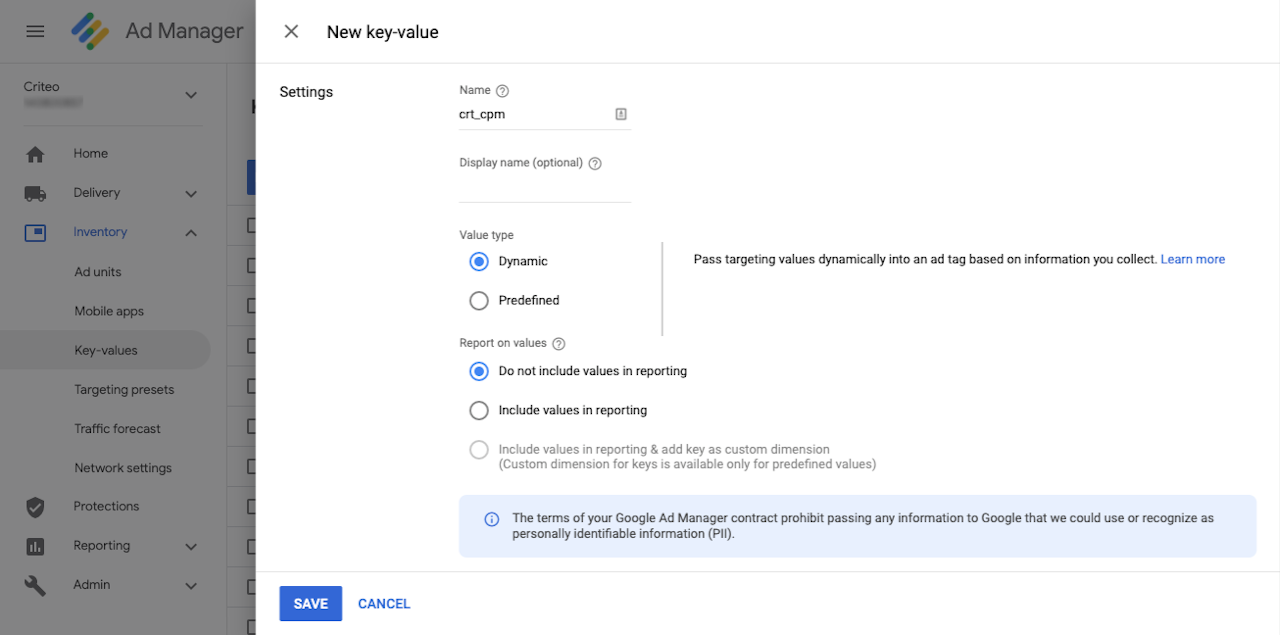
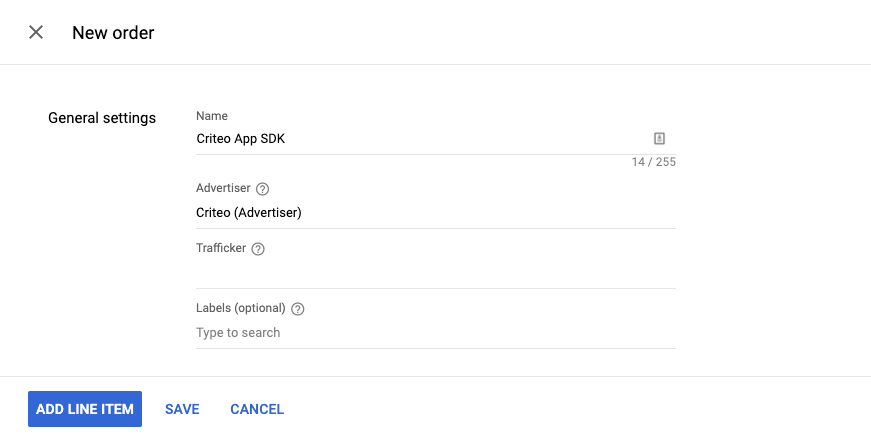
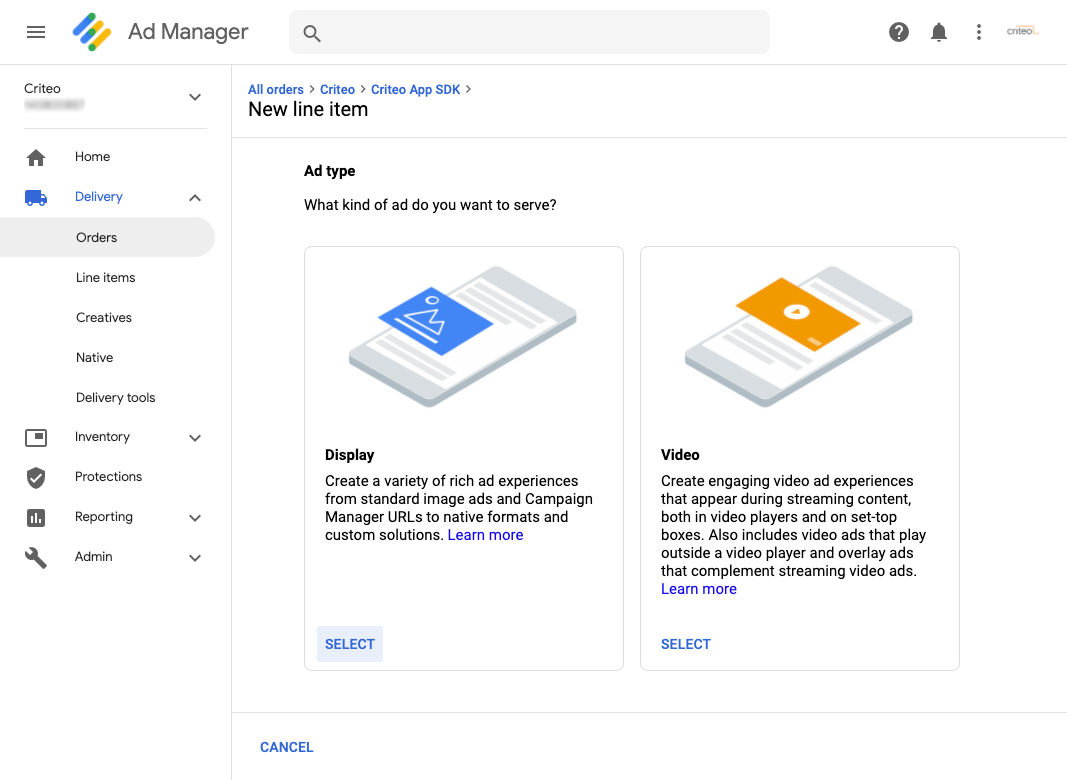
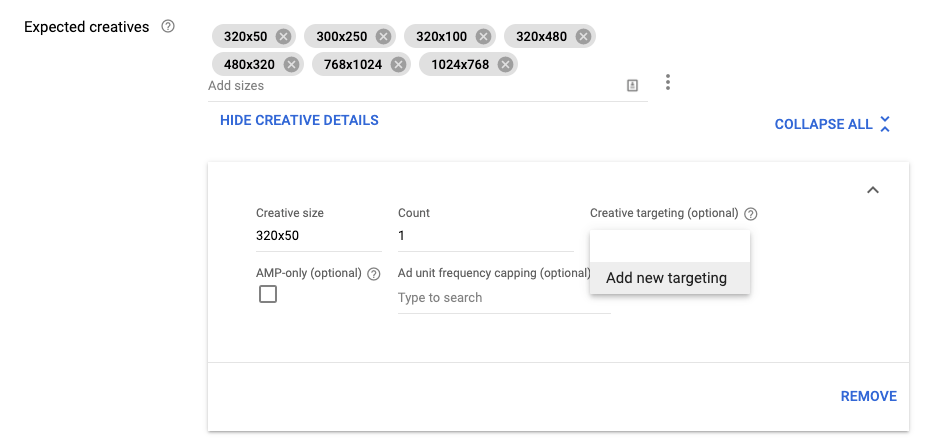
Introduction
Welcome! This document will explain integrating with Commerce Grid's App SDK (Android) solution.
App SDK (Android) allows you to monetize your mobile apps by accessing Criteo’s unique demand with a fast, lightweight, and flexible integration. Choose our App Bidding SDK or use our adapter for your mediation provider. Pick the method that applies to you and follow the below guide to start the integration.
Criteo Publisher SDK is open source and available on GitHub.
Requirements
Target Android API level 16 or higher
App Bidding Overview
What Is App Bidding
App Bidding allows App Developers to build a transparent and fair auction for their ad inventory by offering every ad opportunity to multiple demand partners in real-time. In-app bidding, each demand partner can compete fairly and win an impression based on the highest bid.
Why is App Bidding beneficial for App Developers?
App Bidding provides many benefits to App Developers:
Optimize revenues by getting the highest CPM for each ad opportunity
Provides complete transparency on the value of your ad inventory
Requires less manual maintenance and fewer resources
Import Publisher SDK via Maven
Make sure that mavenCentral() repository is already declared in your project-level build.gradle:
allprojects { repositories { google() mavenCentral() } }
Then, in your app's build.gradle, add the following line to the "dependencies" section to import Criteo SDK and its dependencies:
dependencies { implementation 'com.criteo.publisher:criteo-publisher-sdk:4.4.0' }
Criteo SDK uses Java 8 language features; add the following to your app's build.gradle:
android { compileOptions { sourceCompatibility JavaVersion.VERSION_1_8 targetCompatibility JavaVersion.VERSION_1_8 } }
Once done, save the file and perform a Gradle sync.
Importing Play Services
Criteo SDK requires play-services-ads-identifier and play-services-base package from Google. Make sure that you have the following dependencies in your app's build.gradle file.
App Bidding with Google Ad Manager
This guide explains integrating Commerce Grid's App solution with your Android app with Google Ad Manager.
Prerequisites
Integration with Google Ad Manager
Criteo Publisher SDK
SDK Initialization
SDK Initialization
Initialize Criteo SDK in your Application class by using Criteo.Builder() method. This needs to be done only once. Criteo.Builder() method takes 3 parameters:
Parameter | Type | Description |
|---|---|---|
application | | Application Object |
criteoPublisherId | | Your Criteo Publisher ID. |
inventoryGroupId |
| Id of your Commerce Grid Inventory Group (aka. publisher id). |
If mapping ad units in Commerce Grid, use adUnits() method on the builder and pass List<AdUnit> object to initialize all ad units that Criteo will monetize, passing the ad unit IDs defined in Commerce Grid. Contact your technical account manager to get your ad unit IDs.
Banner - Load Criteo Bids
Load Criteo bids using loadBid() method that takes 2 parameters:
Parameter | Type | Description |
|---|---|---|
adUnit | | BannerAdUnit object for this request |
bidResponseListener | | A listener object that will be executed when a response is received or timed out. |
Banner - Set Criteo bids on AdManagerAdRequest.Builder object
On the BidResponseListener#onResponse() callback, check if the Bid object is not null, then call enrichAdObjectWithBid() to set the bid on your AdManagerAdRequest.Builder object.
Parameter | Type | Description |
|---|---|---|
builder | | Ad Manager Request Builder object |
bid | | Bid object returned by the |
Then, you can call loadAd() on your AdManagerAdView object.
Interstitial - Load Criteo Bids
Load Criteo bids using loadBid() method that takes 2 parameters:
Parameter | Type | Description |
|---|---|---|
adUnit | | InterstitialAdUnit object for this request |
bidResponseListener | | A listener object that will be executed when a response is received, or timed out. |
Interstitial - Set Criteo bids on AdManagerAdRequest.Builder object
On the BidResponseListener#onResponse() callback, check if the Bid object is not null, then call enrichAdObjectWithBid() to set the bid on your AdManagerAdRequest.Builder object.
Parameter | Type | Description |
|---|---|---|
builder | | Ad Manager Request Builder object |
bid | | Bid object returned by the |
Then, you can call loadAd() on your AdManagerInterstitialAd object.
Rewarded - Load Criteo Bids
Load Criteo bids using loadBid() method that takes 2 parameters:
Parameter | Type | Description |
|---|---|---|
adUnit | | RewardedAdUnit object for this request |
bidResponseListener | | A listener object that will be executed when a response is received, or timed out. |
Rewarded - Set Criteo bids on AdManagerAdRequest.Builder object
On the BidResponseListener#onResponse() callback, check if the Bid object is not null, then call enrichAdObjectWithBid() to set the bid on your AdManagerAdRequest.Builder object.
Parameter | Type | Description |
|---|---|---|
builder | | Ad Manager Request Builder object |
bid | | Bid object returned by the |
Then, you can call load() on RewardedAd class.
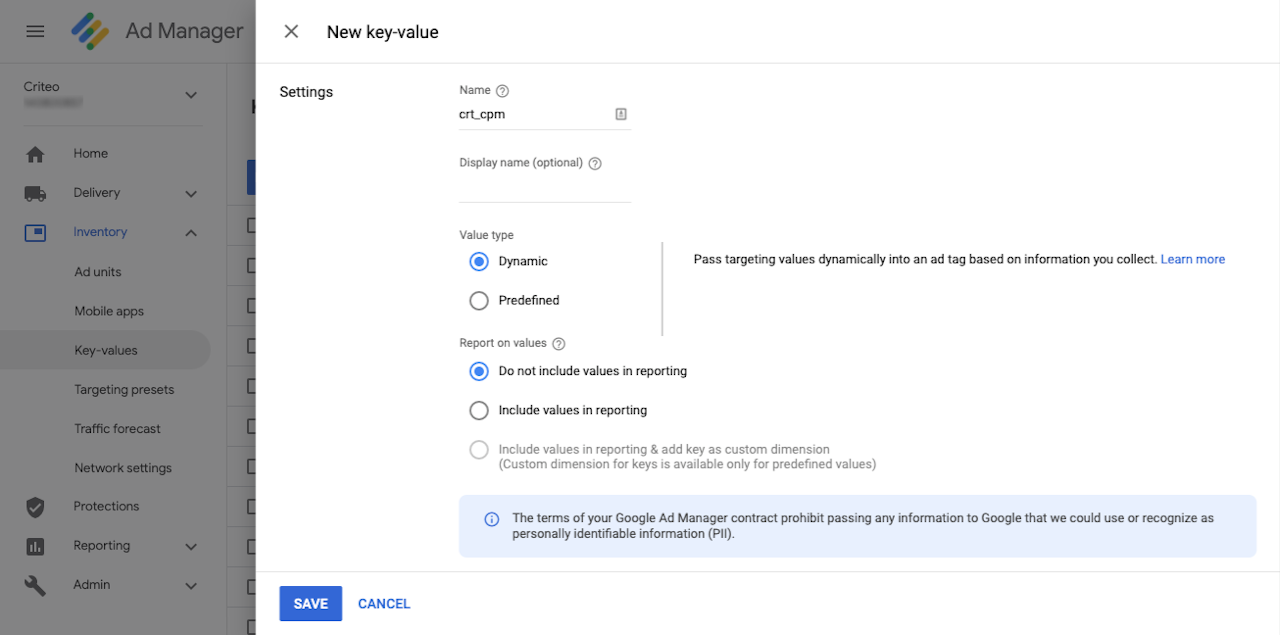
Ad Server Setup - Keywords
Commerce Grid's App solution works best with high-density price granularity line item setup. You will need to create the first line item as a base template and duplicate the line item for all other price granularity. Please contact your Criteo representative for an alternative automated solution.
Keywords
Go to Inventory > Key-values and click on New Key to create 3 key-values:
Name:
crt_cpm,crt_size, andcrt_formatValue type:
Dynamic
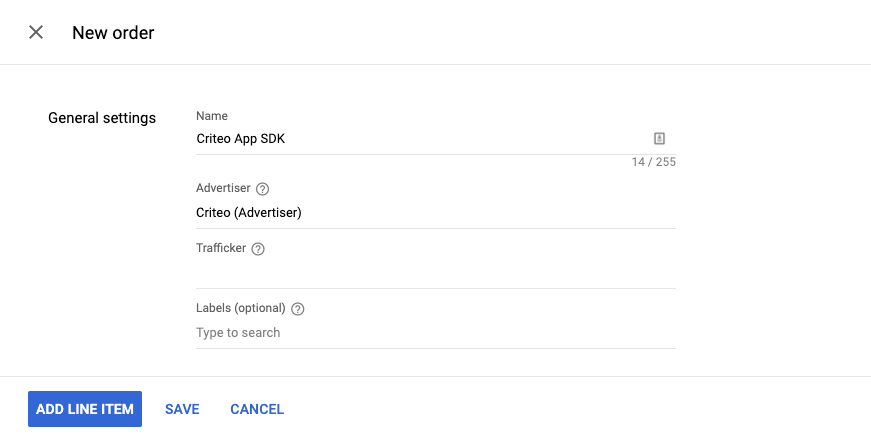
Ad Server Setup - Order
Go to Delivery > All orders and click on New Order to create a new Order for Criteo App SDK campaign.
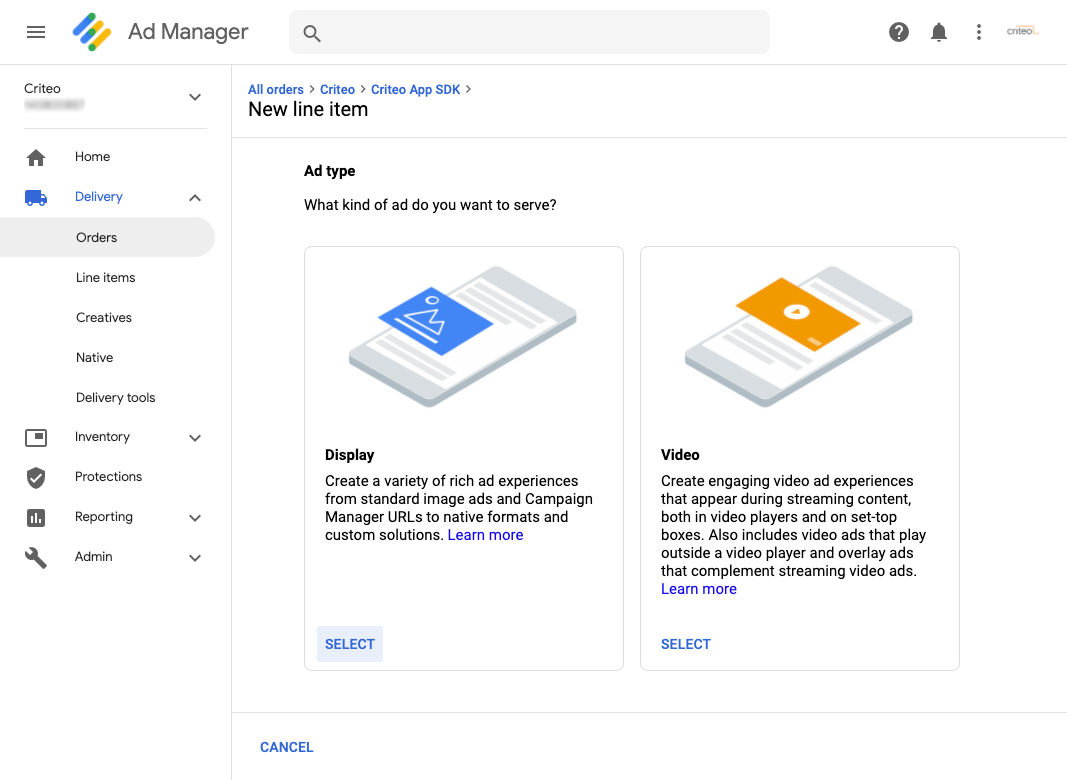
Ad Server Setup - First Line Item
Now, you can create the first line item. The goal is to create one dedicated line item per different CPM price bands based on this first line item.
On the next page, choose Display as Ad Type.
Name: Use a self-explanatory name like
Criteo App SDK Line ItemLine Item Type: Select the priority type as agreed with your Criteo representative.
Expected creatives:
Include all Banner formats available on your page. Eg:
320x50,300x250,320x100For Interstitials, please add all 4 sizes according to Google Ad Manager's recommendation:
320x480,480x320,768x1024, and1024x768
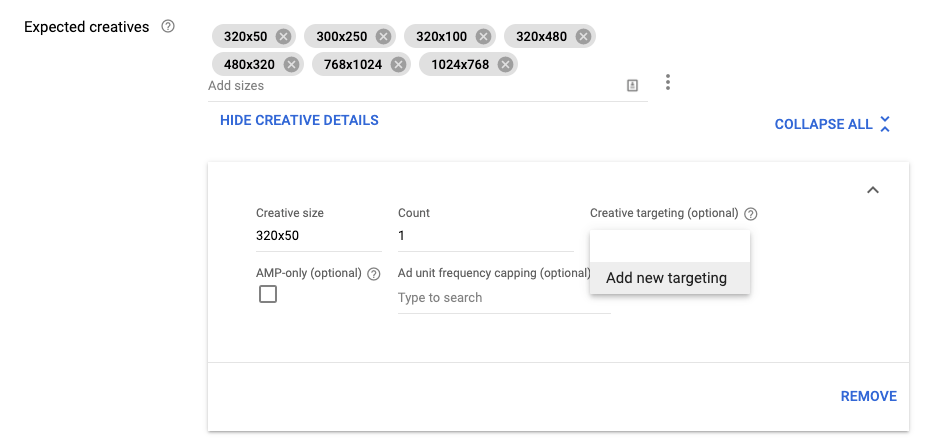
Ad Server Setup - Targeting
Below the list of sizes, click on Show Creative Details, and on the Creative Targeting section, select Add new targeting. As of Criteo SDK v3.6.0, creative targeting is required for each Banner size.
On the popup shown, write a name for the targeting, for example Criteo Targeting 320x50, and on the Custom targeting section, select crt_size with the expected banner size as the value.
Make sure to add Creative Targeting for all of your Banner sizes, and leave Interstitial sizes without targeting.
Delivery settings:
Rate: For our line item template, we'll use
0.01.Type:
CPM
Select the inventory for the campaign and add a Custom Targeting crt_cpm with the same value that we put in the Rate field, i.e. 0.01.
Select the AND button to add a second key value crt_format. Select is none of and enter video. This ensures the line item will not get called to deliver on video impressions.
Finally, hit Save and follow the creative steps below.
Ad Server Setup - Creative
On the popup shown, write a name for the targeting, for example Criteo Targeting 320x50, and on the Custom targeting section, select crt_size with the expected banner size as the value.
Make sure to add Creative Targeting for all of your Banner sizes and leave Interstitial sizes without targeting.
Delivery settings:
Rate: For our line item template, we'll use
0.01.Type:
CPM
Select the inventory for the campaign and add a Custom targeting crt_cpm with the same value that we put in the Rate field, i.e. 0.01.
Select the AND button to add a second key-value crt_format. Select is none of and enter video. This ensures the line item will not get called to deliver on video impressions.
Finally, hit Save and follow the creative steps below.
Testing
This guide explains how to get test ads for your Criteo integration and to get ready to publish your app in the store.
Troubleshooting Logs
Enable troubleshooting logs during initialization to get verbose logs from Criteo SDK by calling. debugLogsEnabled(true).
Test Ad Unit IDs
The easiest way to enable testing and get test banners is to use the Test Ad Unit IDs on your Criteo Ad Unit definition. All Ad Server codes and configurations are to be kept unchanged.
These Test Ad Unit IDs are not associated with your account. Be sure to replace the Ad Unit ID with your own Ad Unit ID after testing is completed.
Format | Test Ad Unit ID |
|---|---|
Banner | |
Interstitial | |
Native | |
In-Banner Video | |
For App Bidding integrations, Test Ad Unit IDs returns a bid in US Dollar (USD) by default. If your Ad Server uses a different currency, you can append the expected 3-digit currency code behind the Test Ad Unit ID, separated by a dash -. For example, you can use 30s6zt3ayypfyemwjvmp-JPY for Banner Test Ad Unit ID that returns a bid in Japanese Yen.
Trust Custom CAs
Starting from Android Nougat (API level 24) and above, Android no longer trusts user or admin-added Certificate Authorities (CAs) for secure connections by default. To facilitate debugging with proxies, you may need to add the following security configuration to trust custom CAs. The CAs will only be trusted while your app is marked as debuggable and not on your release app.
Add the following code as res/xml/network_security_config.xml in your project:
<network-security-config><debug-overrides><trust-anchors><!-- Trust user added CAs while debuggable only --><certificatessrc="user" /></trust-anchors></debug-overrides></network-security-config>
And finally, add it to your application manifest:
<application...android:networkSecurityConfig="@xml/network_security_config"> ... </application>
