
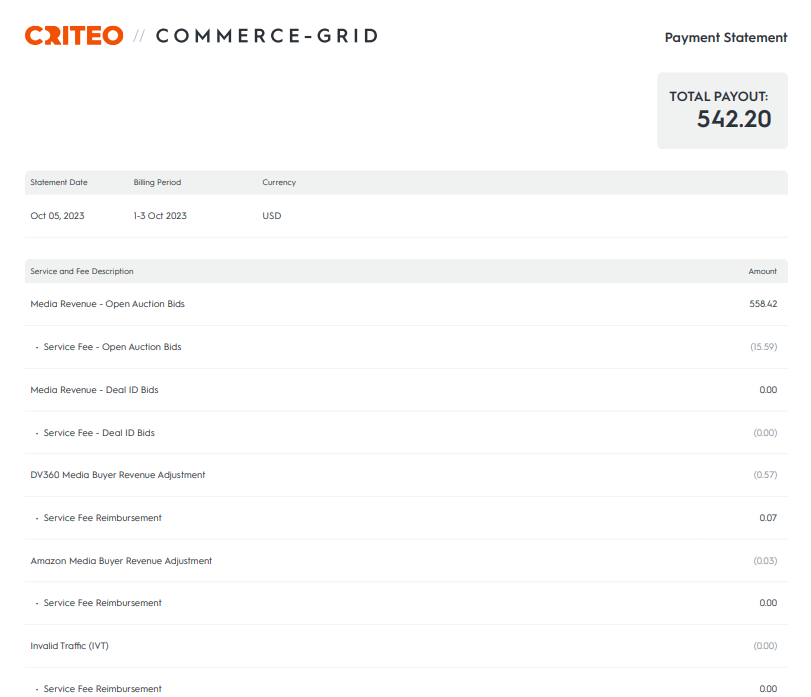
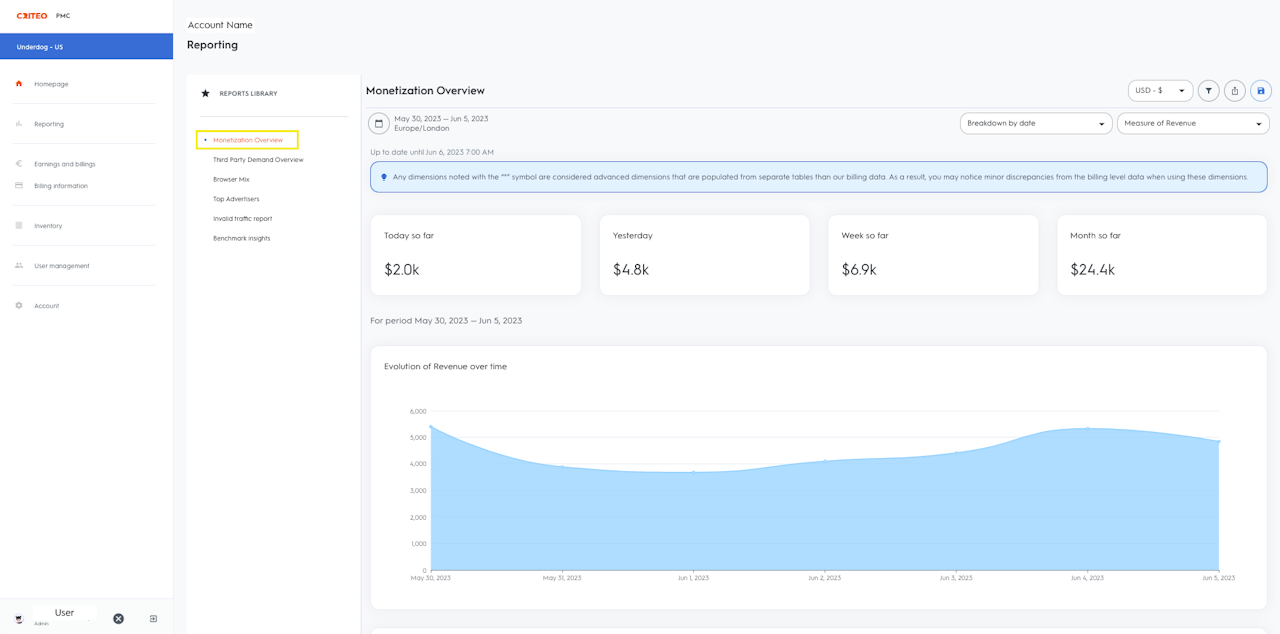
Billing Overview
This guide outlines the billing process for Commerce Grid customers and helps you interpret your earnings. Please note that updated billing guidelines will be posted as Commerce Grid moves into general release.
Please be aware of a few guardrails for billing at this time:
You can view your Publisher Payment Statement in the Earnings section of the Commerce Grid UI. This Payment Statement summarizes the final billing numbers for the activity of the month prior. Should you have any questions or requests regarding your payment statement, please reach out to your account team for assistance.
Commerce Grid clients do NOT have the option for self-billing at this time.
U.S.-based Commerce Grid clients do NOT have to submit an invoice to be paid. Non-U.S. based Commerce Grid clients DO have to submit an invoice to be paid. Submit your invoice to supplierus@criteo.com. Reach out to your Account team for any questions around submitting invoices.
Your payment will be issued automatically following payment terms (dating from the last day of the previous month in which revenue was generated) outlined in your Commerce Grid contract.
For a step-by-step guide on how to view your Publisher Payment Statement, see Viewing Your Payment Statement.
Note: The billing cycle for the prior month's activity occurs during the first week of the following month.

Viewing Your Payment Statement
To view your Publisher Payment Statement, navigate to the Earnings tab via the left-hand navigation.
Within the first week of each month, the Payment Statement is made available to view and download. View the Total Payout Amount in the data table or click "Download Statement" to download the Payment Statement as a PDF file.
For a detailed explanation of the fields on your Publisher Payment Statement, see Understanding Your Payment Statement.
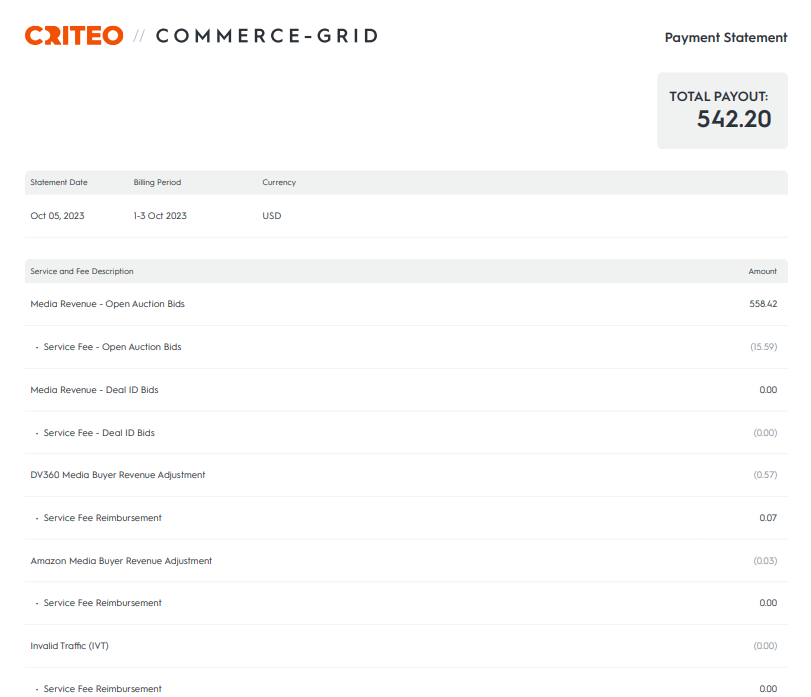
Understanding Your Payment Statement
Your Payment Statement will contain line items representing both revenue generated and fees subtracted from that revenue; the image to the left shows how this information is presented.
Here is a breakdown of common line items you may see on your Payment Statement:
Media Revenue - Open Auction Bids; the revenue generated via Commerce Grid on open auction trading across your properties over the previous month.
Media Revenue - Deal ID Bids; the revenue generated via Commerce Grid on deals-based trading over the previous month.
Service Fee - Open Auction Bids; the Commerce Grid service fee generated over the previous month based on open auction trading.
Service Fee - Deal ID Bids; the Commerce Grid service fee generated over the previous month based on deals-based trading.
Media Buyer revenue adjustments; Your invoice may include adjustments from demand-side partners. Please refer to the next section for more information about adjustments and fees.
After fees and adjustments, your monthly payout will be calculated at the bottom of your invoice in the grey "Total Payout" box.
The timezone used for reporting on the Payment Statement is UTC.
For a detailed explanation of how to view revenue reporting, navigate to the section Understanding Revenue Reporting.
Note: You can always find and reference your Commerce Grid service fees for open auction and deals-based trading in the "Settings" section of the UI.
Understanding Adjustments and Fees
On your Payment Statement, you may see "Media Buyer Revenue Adjustments," which are summarized below.
Revenue adjustments, also known as "clawbacks," are withholdings from demand partners based on media discrepancies or Sophisticated Invalid Traffic ("SIVT") filters, as identified by demand partners.
As outlined in your Commerce Grid contract, Criteo reserves the right to withhold payment for Media until it has been paid for such Media itself by demand partners as well as for Sophisticated Invalid Traffic ("SIVT") that demand partners have identified.
Below is more information about the potential fees and adjustments you may encounter on your Payment Statement, along with the corresponding language from your Commerce Grid contract.
SUMMARY | CORRESPONDING LEGAL TERMS | |
|---|---|---|
What is Media Buyer Revenue Adjustment (DV360) | This adjustment refers to the discrepancy between Commerce Grid reporting and Google DV360's reporting, with the latter being what Google pays out on. Commerce Grid operates in full transparency with regard to reporting discrepancies; as a customer, you have access to Commerce Grid numbers, as well as DV360 media revenue numbers, so that you can calculate and understand any potential discrepancies prior to the billing period. This is stipulated in your contract with Commerce Grid, under the language of controlling measurement. | 1.2 Pricing and payment |
What is Media Buyer Revenue Adjustment (Amazon) | This refers to the discrepancy between Commerce Grid reporting and Amazon DSP's reporting, with the latter being what Amazon pays out on. Commerce Grid operates in full transparency with regard to reporting discrepancies; as a customer, you have access to Commerce Grid numbers, as well as Amazon media revenue numbers, so that you can calculate and understand any potential discrepancies prior to the billing period. This is stipulated in your contract with Commerce Grid, under the language of controlling measurement. | 1.2 Pricing and payment |
What is Media Buyer Invalid Traffic (IVT) | This deduction is traffic that a DSP has proven invalid. Witholdings here indicate a demand partner detected invalid traffic via a third-party MRC-accredited scanning partner, and will not pay for the traffic. Similar to the Media Buyer Revenue Adjustment, this amount is passed on to the publishers, as stipulated in your contract with Commerce Grid , under the language of controlling measurement. | 1.2 Pricing and payment |
What is HUMAN Fees
| Some of the largest demand partners integrated with Commerce Grid work with HUMAN (formerly known as WhiteOps) to scan all bid requests to ensure the inventory they purchase meets strict inventory quality standards. | 1.2 Pricing and payment Criteo will pay Partner the total amount for its Media sold using the Service during the month, including curated Media (if applicable), less any applicable service fees as set out in the Order Form (“Net Media Revenue”). Partner shall issue a monthly invoice, based on the information communicated by Criteo, to Criteo at the address outlined in the Order Form, detailing the Net Media Revenue for the previous month. Criteo reserves the right to withhold payment for Media until it has been paid for such Media itself. |
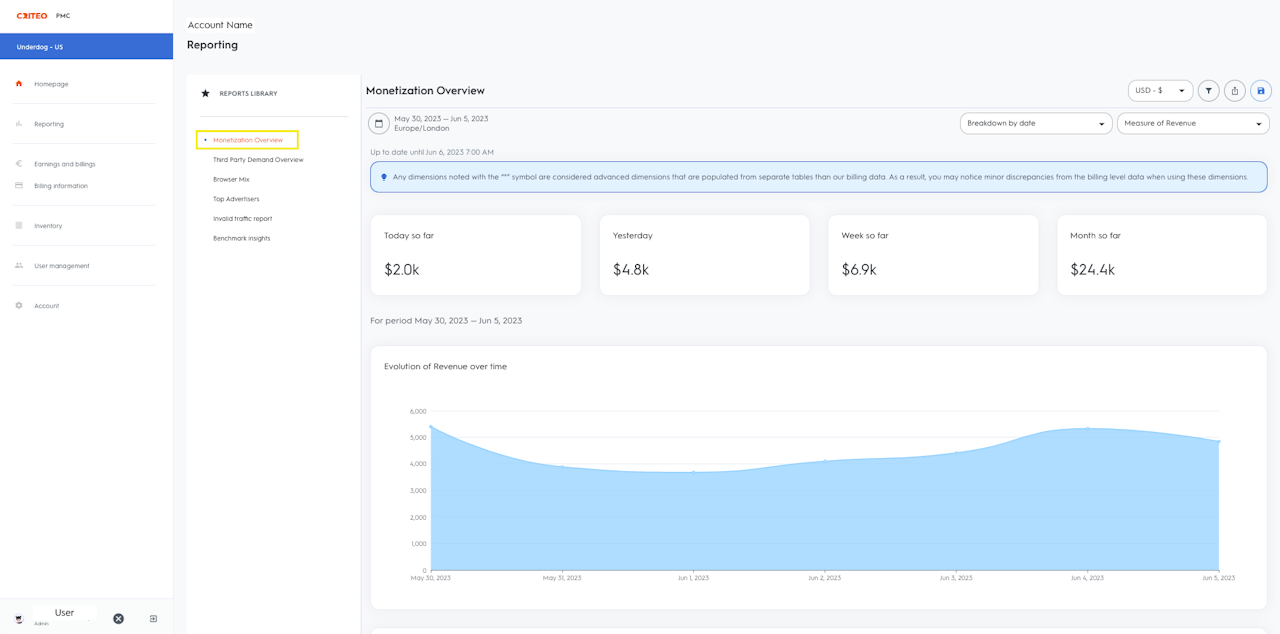
Understanding Revenue Reporting
To get a view of the daily revenue you're generating via Commerce Grid, we provide you the ability to view reporting via the PMC UI.
Log in to the PMC UI using your Commerce Grid login credentials and navigate to the Reporting tab. Below are a few different reports you can leverage to better understand your revenue and total payout.
The Monetization Overview report (as shown on the left-hand side of the screen) displays all revenue generated for your inventory over the selected period of time. This report displays revenue generated from both Criteo DSP demand as well as any 3rd party demand you have access to via Commerce Grid.
Use the dropdown filters at the top right to change the breakdown dimension (Date, DSP, Ad Units, Ad Formats, and more) and metric (Revenue, Requests, Impressions, CPM, and more).
To dive deeper into your revenue generated via 3rd party DSPs, navigate to the Third Party Demand Overview report. Here as well, we provide the option to breakdown your report further for the insights you're looking to understand.
If you require additional support understanding your revenue and reporting, please get in touch with your Commerce Grid account team.
Note: PMC Reporting displays Gross revenue amounts and does NOT include the Commerce Grid services fees or any other adjustments and fees applied during the billing cycle. As such, this reporting will not match exactly and should not be reconciled with the Payment Statement, but rather referenced directionally.
